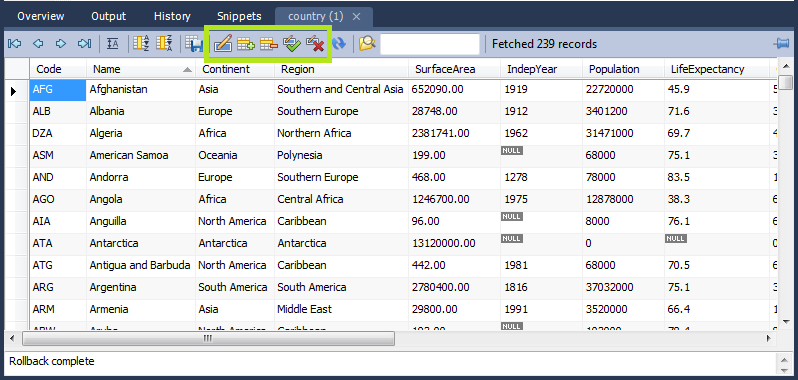It is possible to edit data in real time using the Live Editing tabsheets. In the Overview tab, if a table is double-clicked, a live editing tab will be launched, allowing you to edit the data maintained in that table. Field data can be edited by clicking on a field and entering the required data, or editing existing data. In addition to the controls offered by the Results tabsheet, the Live Editor tab features some additional controls. These controls are highlighted in the following screenshot:
From left to right the highlighted controls are:
Edit current row - enters edit mode for the currently selected record.
Insert new row - inserts a new row and allows you to enter data. Your changes will not be reflected on the live server until you click Apply changes to data.
Delete selected rows - Removes the selected rows. Your changes will not be reflected on the live server until you click Apply changes to data.
Apply changes to data - Applies any changes that may have been made to the data fields to the live server.
Discard changes to data - Discards any changes that may have been made to the data fields, and does not apply them to the live server.
These additional controls allow you to apply or discard any changes you may have made to the field data. If changes are applied, the data will then be synchronized with the live server. If changes are discarded the live server will not be affected.
Note
It is possible to enter a function, or other expression,
into a field. If doing so, the prefix
\func should be used, to prevent
MySQL Workbench from escaping quotes. For example, if entering
the expression md5('fred') MySQL Workbench
would generate the code md5(\'fred\'). To
prevent this enter the expression as \func
md5('fred'). This will ensure that the quoting is
not escaped.
See also Section 7.5.1.3.9, “The Inserts Tab”.