Conversion options
Menu item or toolbar button
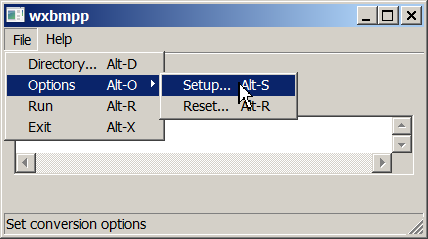
| 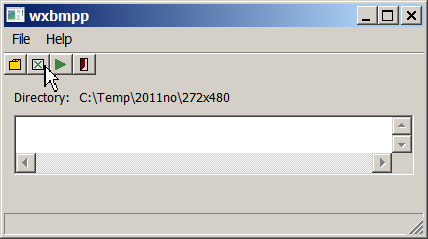
|
Use the "File→Options" menu item or the second toolbar button to set conversion options.
The "Conversion options" dialog box
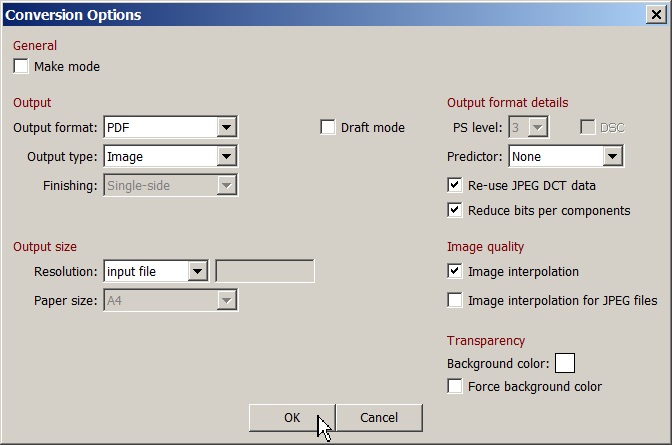
General
- Make mode
Activate this option to skip conversions, if the destination file exists and is up to date. If the option is deactivated, a conversion is run for each input file found.
Output
Output settings control which other settings are available (some other GUI elements in the dialog box are deactivated, depending on your choice here). You should set up output settings first.
- Output format
Choose the output file format, one from: "PS", "EPS", "PDF" or "Bounding Box". - Output type
Choose the intended purpose you want to create output for:- Object
if you want to use the image in a document or image (i.e. you want to embed the image in a LaTeX document). - Image
to produce an image for standalone viewing. - Document
to create a printable document.
- Object
- Finishing
For PS documents you can choose single-sided or double-sided printing. For double-sided printing you can choose book or calendar style. - Draft
Activate this option to create a placeholder in the image size only.
Output format details
- PS Level
The PostScript level, 2 or 3. - DSC
Write DSC comments to PS/EPS output. Recommended setting: off. - Predictor
You can combine flate compression (PS level 3, PDF) with prediction. Recommended setting: None (no prediction). - Re-use JPEG DCT data
Use DCT encoded data from JPEG files directly, without decoding the data. Recommended setting: on. - Reduce bits per component
Reduce number of bits per component, if possible without quality loss. Recommended setting: on.
Output size
- Resolution
- 1px=1pt
Each input file pixel is converted to a 1 PS point square. - Input file
Resolution data provided by input file is used. If the input file does not contain resolution information, 1px=1pt is used. - As specified
Specify the resolution in dpi. - Paper size
Choose a paper size from the suggestion list. Upper case names indicate usage of full paper size, lower case names indicate borders.
- 1px=1pt
Image quality
- Image interpolation
The interpolation flag allows renderers (viewers, printers) to optimize rendering. Recommended setting: on. - Image interpolation for JPEG files
Set interpolation flag for directly re-used DCT-encoded data from JPEG files too. Recommended setting: off.
Transparency
- Background color
An alpha channel found in the input file is transferred to output when producing a PDF object. For all other output the alpha channel is used for mixing the image against a background color. If the input file contains a background color information, this background color is used. The default background color specified here is used if the input file doesn't contain background color information. Click into the square showing the color to change it. - Force background color
Always use the background color specified above, even if the input file contains background color information.