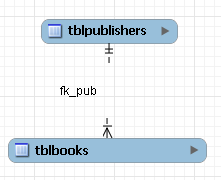Double-clicking a relationship on the EER diagram canvas opens up the relationship editor. This has two tabs: Relationship, and Foreign Key.
The Relationship tab
In the Relationship tab you can set the
caption of a relationship using the Caption
text box. This name displays on the canvas and is also the name
used for the constraint itself. The default value for this name is
fk_.
Use the Model, Menu Options
menu item to set a project-specific default name for foreign keys.
To change the global default see
Section 5.4.4, “The Model Tab”.
source_table_destination_table
You can also add a secondary caption to a relationship and also a comment.
The Visibility Settings frame is used to
determine how the relationship is displayed on the EER Diagram
canvas. Fully Visible is the default but you
can also choose to hide relationship lines or to use split lines.
The split line style is pictured in the following:
Note
A broken line connector is used to indicate a nonidentifying relationship. The split line style can be used with either an identifying relationship or a nonidentifying relationship. It is used for display purposes only and does not indicate anything about the nature of a relationship.
To set the notation of a relationship go to the Model, Relationship Notation menu item. For more information, see Section 7.1.5.4, “The Relationship Notation Menu Option”.
The Foreign Key tab
The Foreign Key tab contains two frames: Referencing Table and Referenced Table.
The Mandatory checkboxes are used to select
whether the referencing table and the referenced table are
mandatory. The default value for both of these constraints is
true, which is indicated by the checkboxes
being checked.
Between the frames there are a set of radio buttons that allow you to choose whether the relationship is one-to-one or one-to-many.