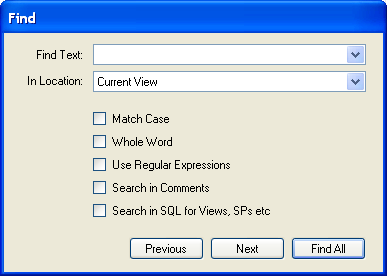- 7.1.2 The Edit Menu
- 7.1.2.1 Find Dialog Window
- 7.1.2.2 Workbench Preferences
The Find menu item displays a sub-menu with the following menu items:
Find - takes you to the toolbar search box. You can look for objects in the current view. Find can locate objects in the Model view, the EER Diagram view, and also in the Catalog palette.
Find Next - finds the next occurrence of the object.
Find Previous - finds the previous occurrence of the object.
Search and Replace - displays the Search and Replace dialog. This is currently only for use with the SQL Editor, to allow you to quickly search and replace script code items.
The Standard Edition of MySQL Workbench includes a more advanced Find facility:
You can search the following locations:
Entire Model – Search the entire model.
Current View – Search the current view only. This may be the
MySQL Modelpage.All Views – Search the
MySQL Model Pageand all EER diagrams.Database Objects – Search database objects only.
Selected Figures – Search the currently selected objects. This feature only works for EER diagrams.
Enter the text you wish to search for in the Find Text drop down list box. You may also select any or all of the following check boxes:
Match Case
Whole Word
Use Regular Expression
Search in Comments
Search in SQL for Views, SPs etc.
Any text you enter into the Find Text drop down list box is retained for the duration of your session. Use the Next or Previous buttons to find occurrences of your search criterion.
Clicking the Find All button opens a Find Results window anchored at the bottom of the application. If you wish, you may undock this window as you would any other.
Use this window to navigate to objects. For example, double
clicking the Description of an object located
on an EER diagram navigates to the specific diagram and selects
the object. Notice that the properties of the object are
displayed in the Properties palette.
The Find dialog window can also be opened
using the Ctrl F key
combination. Use Ctrl G to
find the next occurrence and Ctrl
Shift G to find a previous
occurrence. Close the Find dialog window by
clicking the x in the top right corner or
by pressing the Esc key.